How to Fix the Act! Record Manager field if history appears to have been written by a non-employee
A common mistake in Act! is a new sales rep joins the database, and instantly updates “My Record” with a prospect’s name instead. This can lead to your sales rep’s notes appearing to belong to someone who doesn’t work for your company.
Here is how to fix it:
- Login to Act! as the user you’re trying to change.
- Go to Lookup -> My Record. This will show that your sales rep’s “My Record” actually has a prospect’s name instead. and here is a video on how to do this.
- Go to Contacts -> Duplicate Contact -> Use All Fields. This ensures you have all the relevant info in a regular contact record.
- Go to Lookup -> My Record. Update the record with the sales rep’s correct info. So if the Act! user is “Chris Huffman”, but the contact name is “James Bond” on the My Record. You will change “James Bond” to “Chris Huffman”.
- Press CTRL-S
If you have notes, history or activities to move, you can cut/paste them to the correct record as well.
E-Mail Merge for Custom Form Letter Crashes in Act!
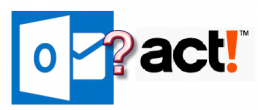
I have witnessed Act! crashing when performing a mail-merge for a custom form letter in Act! to be sent via Outlook. In this case, the merge works a couple times, then it chokes with Act! crashing. Here is one possible cure.
- Close Act!
- Close Outlook
- Close Word
- Go to Task Manager (Start -> Run -> Taskmgr)
- End all instances for Microsoft Word (screen shot)
- Close Task Manager
- Find “normal.dotm” using Windows Explorer
- Press Windows Start -> Run -> %appdata%
- Find the directory C:\USERNAME\appdata\roaming\microsoft\templates
- delete normal.dotm
- Restart Act!
- Restart Outlook
- Test the Mail-Merge
Please note if you are on Act! subscription, this common tech support is covered by their phone support if this article is unclear. Or, you can contact us for fee-based support for this issue. This is just one possible cure for the mail-merge issue not working among the three programs (Act! + Word + Outlook).
Create Companies from Contacts Shortcut Guide for Act!
![]() For Act! versions 2005 to 2013, Act! didn't make it easy create company records and link multiple existing contacts to them after an import or conversion from legacy Act!. This guide below shows you how to do this if you have these versions of Act!.
For Act! versions 2005 to 2013, Act! didn't make it easy create company records and link multiple existing contacts to them after an import or conversion from legacy Act!. This guide below shows you how to do this if you have these versions of Act!.
Alternatives;
- Upgrade to v16+ of Act!
- Purchase this utility that converts existing data.
Here is a guide if you don't want to upgrade or buy the plugin.
How to Fix Commas in Number Fields in Act!
Adding number fields in Act! produces an odd result. By default, the numbers get formatted with commas.
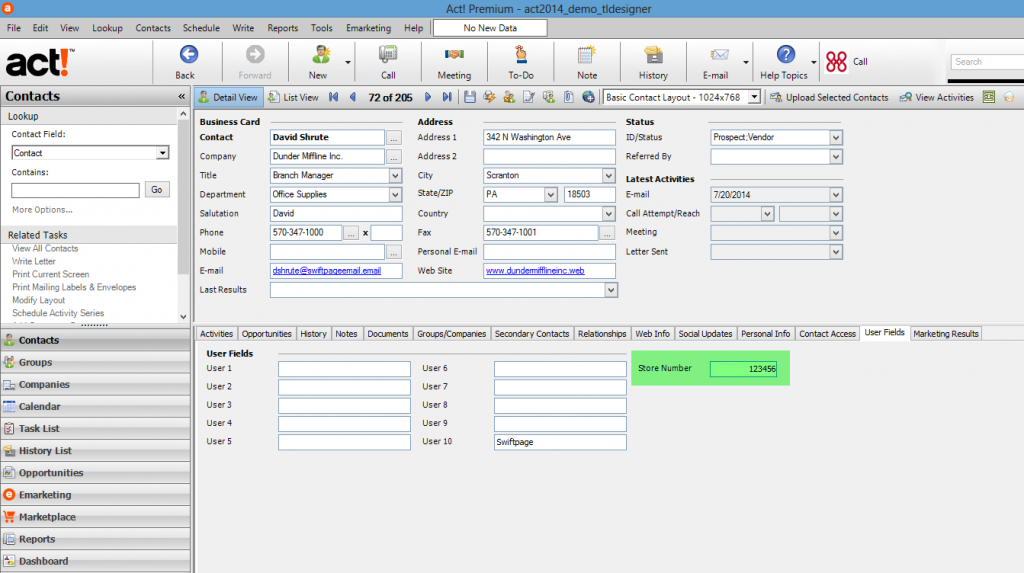
The commas get entered by default because Act! follows the Windows regional settings. This video shows you how to change the settings. Close Act!. Follow the video. Then reopen Act! to see the changes.
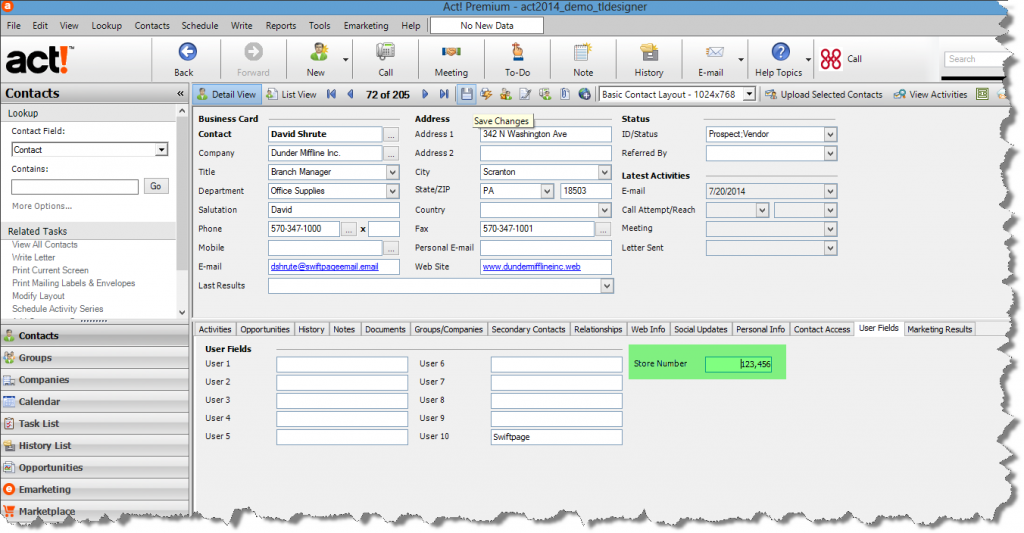
Act! and Outlook Tech Support Check List
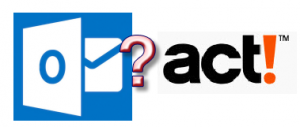 This checklist outlines the most common solutions to solve Act! Outlook E-Mail integration:
This checklist outlines the most common solutions to solve Act! Outlook E-Mail integration:
Initial Checklist:
- Make sure your version of Act! is compatible with Office, and you can use this chart to checklist to ensure your versions are compatible.
- Office must be installed before Act!. If this didn’t happen, uninstall and reinstall Act!.
- Until Act! v19, only 32 bit versions of Outlook are supported, and here is how you check your edition of Outlook. If you have to downgrade Office; then, reinstall 32 bit Office. Then, reinstall Act!.
- Click to Run versions of Office are known to problematic, and here is the deep article to determine whether its present even if you installed a full version.
If you have Outlook 2016, and made a software update after June 13, 2017, read this before going further. Many of these problems were solved with v20.1, and we recommend upgrading.
If emails are not recorded to Act! history, try these procedures:
Solution 1
- For Office 2013+, re-enable the Act! Outlook Addin. Instructions
Solution 2
- Sometimes, for reasons unknown, Act! trashes the user name/password setting. Add the Act! Address book credentials back to Outlook.
- From Outlook go to File -> Account Settings -> Account Settings -> Address Books
- Select Act Address Book and press change
- Enter the Act! user name and password
- Restart Outlook
Solution 3 (up to v21)
- Reset the history queue. Instructions
Solution 4 (up to v21)
- Reset the Act! History Service. Instructions
Solution 5 (up to v21)
- If only one e-mail didn’t work, look at the history queue for individual messages’ status
Solution 6
- Re-Enable the Redemption Helper Extension in Outlook. Picture
Solution 7
If starting Outlook, and it states the “Act! Address book isn’t found..Would you like to edit the settings ?” try one of these fixes:
- Restart SQL. This usually applies to single user deployments or sync databases. Instructions
- Click on Yes and change the settings to your current Act! file location, user name and password. If you changed the Act! user name or password or the path on the network where Act! is hosted, this error will come up.
Solution 8
If the above suggestions didn’t work, here are additional articles from Swiftpage for history not recording to Act!.
Solution 9
Here are additional reasons on the address book not connecting from the Swiftpage website.
Additional Options
Here are the tech support options if these articles don’t work:
- If your company is on Act! subscription; then, you can contact Act! LLC at 866-578-7875 for phone support at no additional charge.
- For Act! Pro clients, Act! LLC offers a $150/user/year support contract for Act! v23+. The number of users purchased must equal the number of licenses you own. So even if one workstation out of a five user license has this problem, a 5 user support contract must be purchased.
- Use actkb.com as self-help tool
- Acquire fee-based support from MondoCRM
Sometimes, we recommend Act! 4 Outlook written by another consultant that is more stable and offers more features. For $40 a workstation + optional installation services, it’s a good deal.

