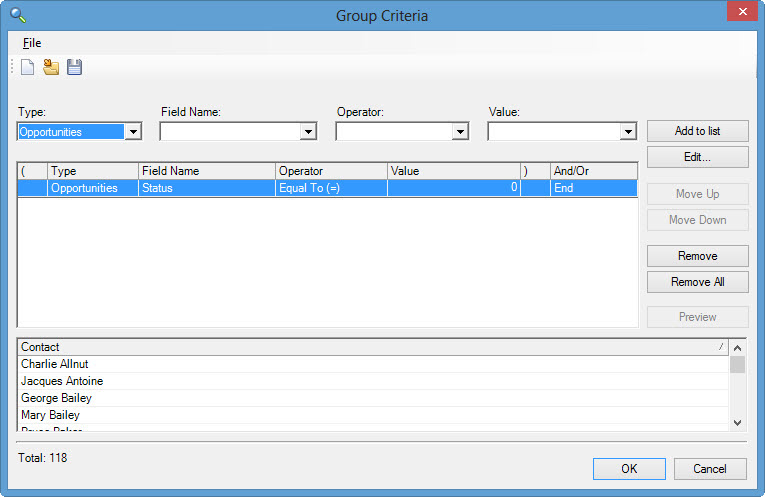Act v16 and Act v17 Crashes When Attaching a Document to History
If Act! crashes when you attach a document, you may have some Windows updates applied that confused Act!.
Act! v16 supports .NET 4.0 and .NET 4.5. If .NET 4.6.x is installed, you need to do the one of the following:
Option 1
- Uninstall Act!
- Uninstall Microsoft .NET Framework 4.6.1, and here is a video on how to find your list of programs.
- Re-Install .NET 4.52, which is found here.
- Install Act!
Option 2
v16 (Premium): Upgrade all the v16 workstations to v16.3 Hot Fix 1, and here is the download link.
v17 (Premium): Upgrade all the workstations to v17.2 SP 2 (US) and Hot Fix 2.
v17 (Pro): Upgrade to v17.2 SP2 (US) and Hot Fix 2.
Take note: If you upgrade one PC using option 2; then, all PCs + server need to have that same version.
Here is the article from Swiftpage, citing additional details.
Now, this scenario assumes no other programs on this workstation require .NET 4.6.1. So, you will have to test other programs. If you fear trying this yourself, we can help. We have provided Act! tech support since 1997.
The long term solution is to upgrade to Act! v18+. With the advent of Act! subscription, software updates and phone support is included at a reasonable monthly or annual fee.
Act! v17, SQL 2014, Windows 10 - Building a Synchronization Database
SQL Server blocked access to procedure 'sys.xp_cmdshell' of component 'xp_cmdshell' because this component is turned off as part of the security configuration for this server. A system administrator can enable the use of 'xp_cmdshell' by using sp_configure. For more information about enabling 'xp_cmdshell', search for 'xp_cmdshell' in SQL Server Books Online.
PRC_UTIL_WHACK_LOCALFOLDER: ERROR WHACKING REQUESTED FOLDER!
Act Quote Template - RPC Error
In Act! 2010+, if you try to create a quote and get an RPC error, this can solve the error. This assumes your version of Act! is compatible with the version of Office.
The RPC error is caused by either a damaged normal.dot file, or your have to run a "Detect and Repair" on your version of Office. 90%+ of the time, it's a damaged normal.dotm file.
Steps:
- Close Act!, Excel and Word
- Find the normal.dot (normal.dotm in Office 2010+) and rename it to normal.old, and the file is in C:\username\appdata\microsoft\templates\normal.dotm
- Hint - Press: Start > Run > %appdata%\Microsoft\Templates\ or reference this article for Office 2013.
- Restart Word
- Restart Act!
- Create the Quote
Alternate idea: Repair a damaged install of Office 2013+. If Office was upgraded, it's a best practice to run "Detect and Repair" on Office 2013+
Second alternate, too many instances of winword.exe are running or "Object not set ..." errors.
Lookup Contacts with Open Opportunities in Act!
![]() Did you know in Act! you can create groups based on opportunity field values ? For instance, Act! can help you find all contacts with open opportunities and make it a group.
Did you know in Act! you can create groups based on opportunity field values ? For instance, Act! can help you find all contacts with open opportunities and make it a group.
In Act! create a new group, click on Add/Remove Contacts -> Edit Criteria -> Change Type from Contact to Opportunity -> Field Name to "Status" -> Operator to "Equal to" -> Value to "0". Press Add to List to save that criterion. Press Preview and all the contacts list with open opportunities. Picture below.
Lookup Contacts with Open Opportunities
Here the codes for the other statuses
- Open = 0
- Closed - Won = 1
- Closed - Lost = 2
- Inactive = 3
Check out our complementary library of other Act! tips on YouTube.
ACT! Quote Template Doesn't Work
In Act! 2010+, you can create a quote from an opportunity. Since there are 3 programs (Act!, Word and Excel) all need to cooperate at once, chances are it may not work every time. If you get any sort of errors such referencing "Object not set to an instance of an object". or "RPC procedure" error, follow these steps. The RPC Error requires these steps.
Assumptions:
- You have versions of Act! and Office that are compatible by checking this chart.
Corrective Actions
- Close Act!
- Close Word and Excel
- Launch Task Manager, and click the details tab
- Close all instances of "winword.exe"
- Restart Act!
- Create the Quote Again