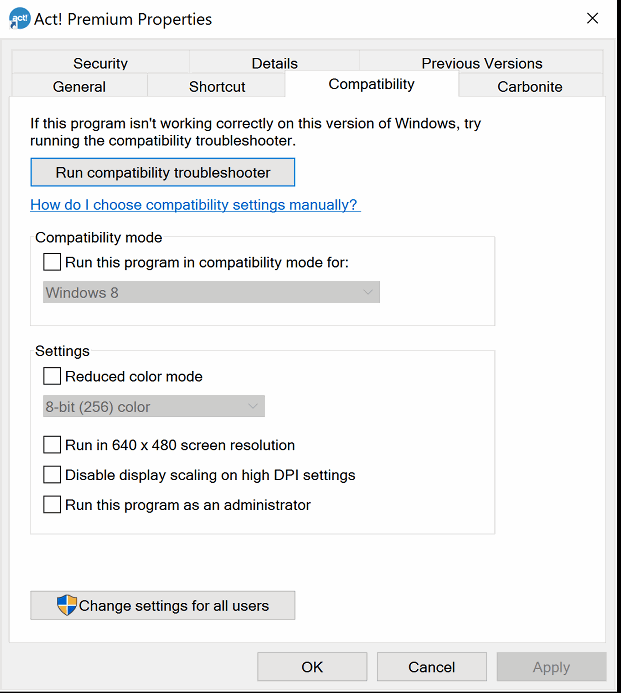How to Use The Act! History Queue for Managing Outlook E-Mail
The Act! History Queue is a service that manages and logs the e-mails recorded to Act!. This video explains how to access the log. From the queue, you can see what didn't attach and why. Then, you have option to try to attach the message again.
Act! and Surface Pros
If Act! v16-v18.0 looks real weird on a Surface Pro (or ultra hi resolution) screen, you need to download this after closing Act!.
If you are not able to do this, please note we offer fee-based support for Act! technical support. v18.1 has this built in, but we haven’t tested it. Earlier versions of Act! are not tested for this fix.
Act v16 and Act v17 Crashes When Attaching a Document to History
If Act! crashes when you attach a document, you may have some Windows updates applied that confused Act!.
Act! v16 supports .NET 4.0 and .NET 4.5. If .NET 4.6.x is installed, you need to do the one of the following:
Option 1
- Uninstall Act!
- Uninstall Microsoft .NET Framework 4.6.1, and here is a video on how to find your list of programs.
- Re-Install .NET 4.52, which is found here.
- Install Act!
Option 2
v16 (Premium): Upgrade all the v16 workstations to v16.3 Hot Fix 1, and here is the download link.
v17 (Premium): Upgrade all the workstations to v17.2 SP 2 (US) and Hot Fix 2.
v17 (Pro): Upgrade to v17.2 SP2 (US) and Hot Fix 2.
Take note: If you upgrade one PC using option 2; then, all PCs + server need to have that same version.
Here is the article from Swiftpage, citing additional details.
Now, this scenario assumes no other programs on this workstation require .NET 4.6.1. So, you will have to test other programs. If you fear trying this yourself, we can help. We have provided Act! tech support since 1997.
The long term solution is to upgrade to Act! v18+. With the advent of Act! subscription, software updates and phone support is included at a reasonable monthly or annual fee.
Act! v17, SQL 2014, Windows 10 - Building a Synchronization Database
SQL Server blocked access to procedure 'sys.xp_cmdshell' of component 'xp_cmdshell' because this component is turned off as part of the security configuration for this server. A system administrator can enable the use of 'xp_cmdshell' by using sp_configure. For more information about enabling 'xp_cmdshell', search for 'xp_cmdshell' in SQL Server Books Online.
PRC_UTIL_WHACK_LOCALFOLDER: ERROR WHACKING REQUESTED FOLDER!
Act Quote Template - RPC Error
In Act! 2010+, if you try to create a quote and get an RPC error, this can solve the error. This assumes your version of Act! is compatible with the version of Office.
The RPC error is caused by either a damaged normal.dot file, or your have to run a "Detect and Repair" on your version of Office. 90%+ of the time, it's a damaged normal.dotm file.
Steps:
- Close Act!, Excel and Word
- Find the normal.dot (normal.dotm in Office 2010+) and rename it to normal.old, and the file is in C:\username\appdata\microsoft\templates\normal.dotm
- Hint - Press: Start > Run > %appdata%\Microsoft\Templates\ or reference this article for Office 2013.
- Restart Word
- Restart Act!
- Create the Quote
Alternate idea: Repair a damaged install of Office 2013+. If Office was upgraded, it's a best practice to run "Detect and Repair" on Office 2013+
Second alternate, too many instances of winword.exe are running or "Object not set ..." errors.