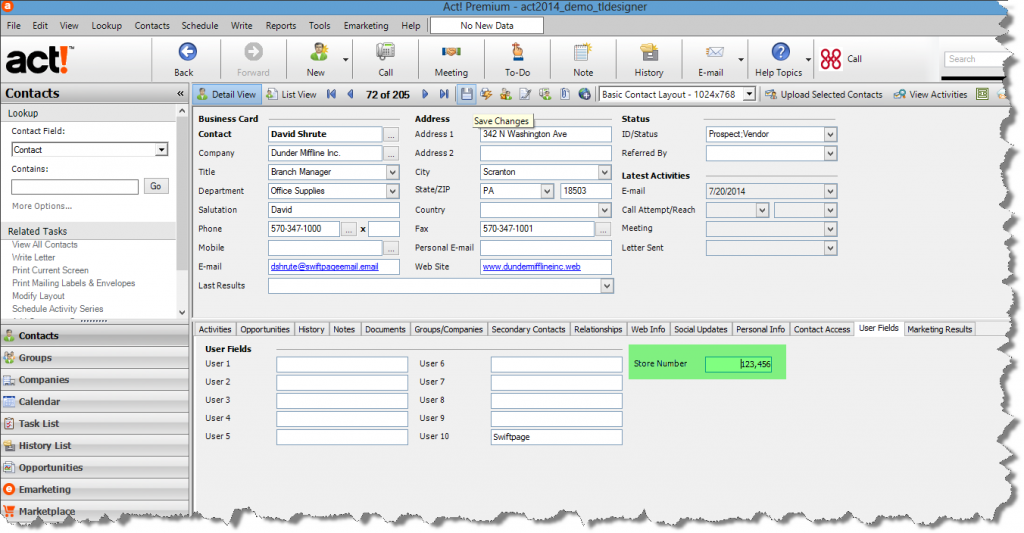Act! v20.1 Outlook Synchronization Best Practices
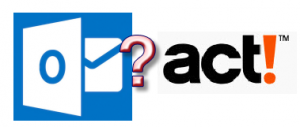 Here is an article on how to prepare the upgrade as well as a video on the contact sync module.
Here is an article on how to prepare the upgrade as well as a video on the contact sync module.
For optimal performance, Office 365 subscribers need to change the update channel (aka frequency) for Outlook updates. Sometimes, Microsoft moves features ahead of Act!’s development.
Microsoft KB – Version and build numbers of update channel releases
Microsoft KB – Overview of update channels for Office 365 ProPlus
https://docs.microsoft.com/en-us/DeployOffice/overview-of-update-channels-for-office-365-proplus
Change Preferences between Act! Word Processor and Microsoft Word
To change between Microsoft Word <-> Act! Word Processor, do this:
- Tools -> Preferences -> Communication
- Change Word processor to the other choice
This solves the problem of “I cannot find my templates” also. Act! Word Processor templates are .tpl file extension while Word templates are .adt.
Please note there is no conversion utility to automatically migrate between these formats.
How to Fix the Act! Record Manager field if history appears to have been written by a non-employee
A common mistake in Act! is a new sales rep joins the database, and instantly updates “My Record” with a prospect’s name instead. This can lead to your sales rep’s notes appearing to belong to someone who doesn’t work for your company.
Here is how to fix it:
- Login to Act! as the user you’re trying to change.
- Go to Lookup -> My Record. This will show that your sales rep’s “My Record” actually has a prospect’s name instead. and here is a video on how to do this.
- Go to Contacts -> Duplicate Contact -> Use All Fields. This ensures you have all the relevant info in a regular contact record.
- Go to Lookup -> My Record. Update the record with the sales rep’s correct info. So if the Act! user is “Chris Huffman”, but the contact name is “James Bond” on the My Record. You will change “James Bond” to “Chris Huffman”.
- Press CTRL-S
If you have notes, history or activities to move, you can cut/paste them to the correct record as well.
E-Mail Merge for Custom Form Letter Crashes in Act!
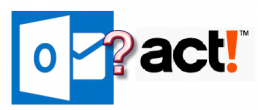
I have witnessed Act! crashing when performing a mail-merge for a custom form letter in Act! to be sent via Outlook. In this case, the merge works a couple times, then it chokes with Act! crashing. Here is one possible cure.
- Close Act!
- Close Outlook
- Close Word
- Go to Task Manager (Start -> Run -> Taskmgr)
- End all instances for Microsoft Word (screen shot)
- Close Task Manager
- Find “normal.dotm” using Windows Explorer
- Press Windows Start -> Run -> %appdata%
- Find the directory C:\USERNAME\appdata\roaming\microsoft\templates
- delete normal.dotm
- Restart Act!
- Restart Outlook
- Test the Mail-Merge
Please note if you are on Act! subscription, this common tech support is covered by their phone support if this article is unclear. Or, you can contact us for fee-based support for this issue. This is just one possible cure for the mail-merge issue not working among the three programs (Act! + Word + Outlook).
How to Fix Commas in Number Fields in Act!
Adding number fields in Act! produces an odd result. By default, the numbers get formatted with commas.
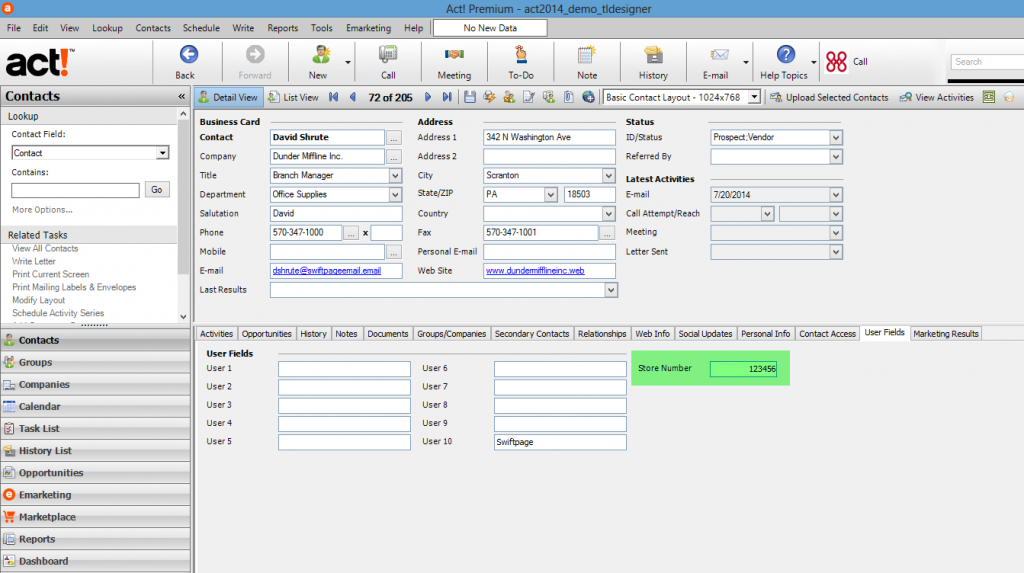
The commas get entered by default because Act! follows the Windows regional settings. This video shows you how to change the settings. Close Act!. Follow the video. Then reopen Act! to see the changes.