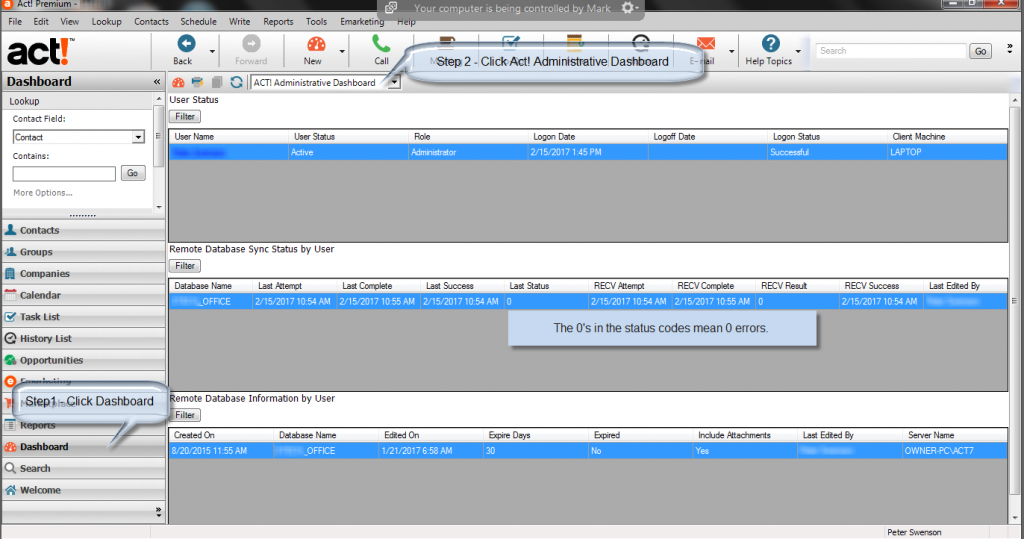Determine if Reps Have Synchronized Act! in Two Clicks
If you have reps in the field, and they synchronize the database, you don't have to ask them whether they have synchronized recently. Just click on the Act! dashboard first from your main (aka publisher) database.
If the rep hasn't synchronized recently, they can go to Tools-> Synchronize Panel -> Synchronize Now in Act! then synchronize the data.
If you have trouble implementing this or troubleshooting errors, we can help. MondoCRM has been working with Act! synchronization since 1998.
About Social Selling - Ditch The Elevator Pitch
I met Mark Carter in 2006 at a local networking event in Chicago, and I consider him one of the best at on-site networking to generate new business. In this interview, Mark and Brynne discuss how to use social media and avoid leading networking events just talking about you and your sale.
So how does this relate to CRM ? Out of the box, CRM usually requires a degree of customization; otherwise, it remains under utilized. CRM software is feature-rich, and I help people put on the final touch to really help my clients close more deals.
Setting up Act! Premium for Web with Outlook
For clients hosting with MondoCRM, you can connect Act! Premium for Web with your locally installed copy of Outlook. The most important thing to remember is only one type of integration works. It's either Act! for Windows or Act! Premium for Web to integrate with your locally installed copy of Outlook.
Here is the complete instructions from the Act! knowledge base.
Act! on the Mac
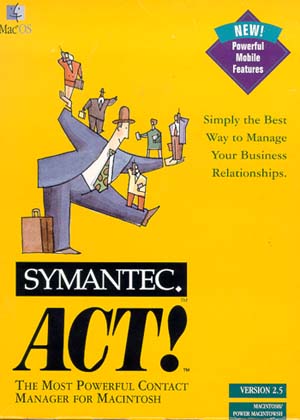 The last ACT! for Mac edition was published in 1998, and Mac users still don't have a native solution. So here is what we suggest.
The last ACT! for Mac edition was published in 1998, and Mac users still don't have a native solution. So here is what we suggest.
- Use Parallels for Mac to turn the Mac into a Windows machine for using Act!.
- Host Act! with us, and you can use a browser
- Host Act! with a terminal server or Citrix environment
Swiftpage, the current owners of Act!, do not have any plans to release a native Mac solution at the time of this post.
Creating an Act! Report to Excel Using the Contact List and Dynamic Groups
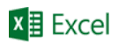 If you need to export a set of contacts regularly to Excel for external e-mail systems, direct mail, mailing labels or to a quoting system, here is how to simplify the process:
If you need to export a set of contacts regularly to Excel for external e-mail systems, direct mail, mailing labels or to a quoting system, here is how to simplify the process:
- Create a dynamic group in Act! and create the lookup.
- Customize the columns in the list view (Press F8 if you don't see the list view). Then customize the columns by pressing Tools -> Customize -> Columns
- Export to Excel by pressing Tools -> Export to Excel
If step 2 is too tedious, use this app to save time. It saves customized versions of the contact list view so you don't have to rebuild this every time you come back to it.