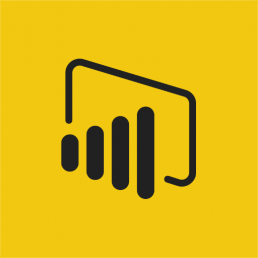3 Ways CRM Improves Your Business Processes
 Sometimes it's easy to get lost in the weeds of software exploring each feature in great detail among several CRM systems. So, I found this article from CIO magazine that starts with a broad picture.
Sometimes it's easy to get lost in the weeds of software exploring each feature in great detail among several CRM systems. So, I found this article from CIO magazine that starts with a broad picture.
Here are 3 outcomes CRM can provide:
- Create a Smart Rolodex
- Create a collaborative system among several departments' data
- Create a task and process master with automated workflow
MondoCRM ensures the software and the process match the rep's and management's goals. Rather than trying to wedge one product for every problem, we help firms make a choice among several options.
Related article on our blog: Which CRM is best ?
Why Do Sales Reps Hate CRM ?
..and why would a CRM consultancy write a negative headline ?
In my experience, these are a few reasons it's not embraced:
- No Set Process
- Inconsistent Enforcement
- Inconsistent Standards for Data Entry
- Lack of Training
- Too Many Steps for Data Entry
- Lack of Mobile Access
Here is an article I found that agrees with my assessment. MondoCRM ensures the software and the process match the rep's and management's goals.
Opportunity Status Field is not Available for Act! Reports
If you are running Act! with a 3rd party reporting tool like TopLine Dash , Crystal Clear Essentials or Durkin ImpactSuite; then, you may run into a problem with this field missing from the field selector.
The problem is the in OLDEB provider. The OLDEB provider is a bridge for Act! report writers to see the tables and relationships in Act!. For reasons unknown, when Act! is upgraded from v15+, the OLEDB provider doesn't add this field to the provider.
The solution is to download this fix and run it on the server that hosts Act!, and you must have full administrator rights to install this patch. Restart your reporting application, and you should see this work.
DesignR1 Plugin Fix
If the DesignR1 suite of apps icons don't show up, we need to fix the machine.config file in .NET
Checking Microsoft .NET Framework machine.config File
- For Act v16, 17 & 18
Using File Explorer, navigate to this folder: C:\Windows\Microsoft.NET\Framework\v4.0.30319\config\ - For Act 2013 & older
Using File Explorer, navigate to this folder:
C:\Windows\Microsoft.NET\Framework\v2.0.50727\CONFIG - Locate the machine.config XML configuration file.
- Take a look at the file size and verify that it is more than 50KB. If not, this is likely the issue.
- To fix the issue, proceed to a workstation that has a working version of the DesignR1 App on the same database.
- Copy the machine.config file from that workstation over to the affected workstation.
- Before adding that file to the folder listed above, add 'old' to the original machine.config file name.
- Copy the new machine.config file into that folder.
- Restart Act!.
If that doesn't fix it, add these steps
- Remove the DesignR1 .DLLs in the \plugins folder
- Uninstall the application if it's in the control panel
- Delete the dependentdlls.xml file in the \%appdata%\act folder
- Reinstall the DesignR1 App
Using Microsoft Power BI to put Act! Contacts on a Map
Put your Act! database on the map with Microsoft Power BI.
With Act!, you can get one contact at a time into a Google map, but what if you wanted to get all contacts on a map without buying a dedicated mapping program? I found Microsoft Power BI to do this. In just two clicks I can find customers by state with a map.
There are plenty of other ways to visualize Act! data, and we can even join it with data from Quickbooks and Excel workbooks at the same time. With Power BI, you can stay on screen to get the answers you need. Contact us if you want this setup at your office.