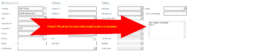How to append values to a field to many contacts at once in Act!
In Act! , you can use the edit -> replace function to overwrite contact fields en masse for a lookup.
But, what if you wanted to append something to 30 contacts (or any size lookup) to an existing lookup ? Act! won't allow that. This utility by xAct software in New Zealand does this for free. Please note it only works on character fields, not memo fields.
How to Add a Line Break to a Memo Field in Act!
For Act! users, a memo field (aka notes) field is useful to add to the top half of your contact screen. This allows you to have an important message that doesn’t get lost in history. If you want to write a note that requires to press enter between lines, it won’t respond.
The solution is to press CTRL-Enter to get the line break between lines. Memo fields behave a little differently than standard notes or history in Act!.
Change Preferences between Act! Word Processor and Microsoft Word
To change between Microsoft Word <-> Act! Word Processor, do this:
- Tools -> Preferences -> Communication
- Change Word processor to the other choice
This solves the problem of “I cannot find my templates” also. Act! Word Processor templates are .tpl file extension while Word templates are .adt.
Please note there is no conversion utility to automatically migrate between these formats.
How to Fix the Act! Record Manager field if history appears to have been written by a non-employee
A common mistake in Act! is a new sales rep joins the database, and instantly updates “My Record” with a prospect’s name instead. This can lead to your sales rep’s notes appearing to belong to someone who doesn’t work for your company.
Here is how to fix it:
- Login to Act! as the user you’re trying to change.
- Go to Lookup -> My Record. This will show that your sales rep’s “My Record” actually has a prospect’s name instead. and here is a video on how to do this.
- Go to Contacts -> Duplicate Contact -> Use All Fields. This ensures you have all the relevant info in a regular contact record.
- Go to Lookup -> My Record. Update the record with the sales rep’s correct info. So if the Act! user is “Chris Huffman”, but the contact name is “James Bond” on the My Record. You will change “James Bond” to “Chris Huffman”.
- Press CTRL-S
If you have notes, history or activities to move, you can cut/paste them to the correct record as well.
MondoCRM wins a sales and service award for Act! CRM
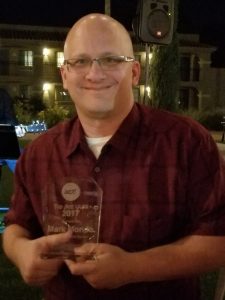
Here is our award for sales and service presented to Mark Mondo, founder of Mondo CRM, at the Swiftpage annual consultant conference in Scottsdale, Arizona.