Get More out of WiredContact with Google My Maps
One of our clients asked how to upload many contacts at once to Google Maps from WiredContact because he wanted see all of them so he can visualize what’s in his territory to plan road trips.
After a couple days of research, we discovered Google My Maps. This tool allows you to save custom maps and share them with your colleagues.
In this tutorial, you'll learn:
- How to export crucial data fields from WiredContact for mapping purposes.
- Step-by-step instructions for importing WiredContact data into Google My Maps.
- Techniques for using unique IDs in WiredContact to maintain up-to-date and duplicate-free maps.
- Strategies for selecting and exporting specific data sets, illustrated with a practical example of mapping Florida vendors.
Whether you’re looking to optimize your sales routes or gain a visual overview of your client distribution, this guide will equip you with the skills to transform WiredContact data into dynamic, interactive maps on Google My Maps.
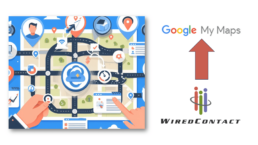
Related Posts
June 13, 2023
How to modify Drop-Down Menus in WiredContact
October 4, 2019
How to disable the pop up blocker for WiredContact
November 30, 2018
WiredContact Dialer Demonstration
January 29, 2018
How to allow pop ups in Chrome for WiredContact
January 29, 2018

